Yes, it is absolutely safe to allow and give us access to your drive. We won't be making any changes to your site and your dfiles will be safe with you
Click on the drop down arrow and select Dropbox/Google Drive. Select the Google account from where you want to link your drive. Now you can select the files that you want to upload
Our website does not require you to sign up or create an account. The platform is absolutely free and you can compress as many files as you want.
Video to FLV converter allows you to compress your video files. By going to the compression settings, you can select the video size in MB, selecting the encoding speeds and CRF value. Video size also depends on the resolution, frame rate and bitrate. You can convert your videos to the desired size, by selecting the desired settings.
Bitrate refers to the amount of data transferred at any given time. A higher transfer speed means more data passes through, and a higher bitrate provides a better-quality video. Simply put, the higher the bitrate the better is the quality of your video. This doesn’t mean you can go overboard with it. Higher bitrate also means higher buffering time. So, it will all depend on your requirement. Bitrate is measured in bits per second(bps). Since bits are lesser values, we use terms like kilobits, megabits, gigabits, depending on the usage. With Video to FLV converter you can select your own bitrate, at which you want your videos to be processed. The default measurement is kilobits per second.
Video to FLV converter allows you to choose encoding speed i.e., the speed at which you want to convert the video and save it for download. The encoding speeds available with Video to FLV converter are ultrafast, superfast, very fast, faster, Fast, medium, slow, slower, very slow. The slower the speed the better is the compression. Video to FLV converter provides a wide range of encoding speeds according to varying needs of our users and ensures to provide the best quality videos for each edit made by the user.
Yes, Video to FLV converter has an Extract Audio feature with which you can extract the audio from your video files. After uploading your file, you need to select the file format in which you want your audio, and the audio quality. After selecting the desired output format and audio quality, you can extract the audio. The file formats available are MP3 and ACC. The available audio qualities are 48k. 64k, 80k, 96k, 128k, 256k, and 320k. We also have a feature to remove the audio from the video completely.
Videos are made by multiple still photos taken and projected onto a screen, per second. Frame rate or frames per second is the speed at which pictures are shown in a second. For a normal motion picture 24 frames per second is the standard rate. It means 24 pictures are shown within a second, which looks like a video. With Video to FLV converter you can select the frame rate which you want, according to your need. The frame rates available with us are 24 fps, 30 fps and 60 fps and custom, in which you can type in your desired frame rate. 24 fps are ideal if you want a cinematic look, 30 fps for TV and live sports and 60 fps is ideal for walking videos, blowing candles etc.
The time taken to upload your video for converting depends on the size of your video. Better quality videos with higher resolution will take more time to upload as compared to low quality videos with lesser resolution. It also depends on the type of video you want to convert. The larger the size of the video, the longer it will take.
Video to FLV converter provides all the standard resolutions i.e., 1080p, 720p, 480p, 360p, 240p and 144p. Keep in mind that a higher resolution file size will be more than a file with lower resolution. The size of the file will also depend on the length of the video, the resolution, the aspect ratio and the CRF values.
Video to FLV converter allows you to choose the quality of the video as per your requirement. If you want high quality video, you can choose a higher resolution and the file size will be bigger. But if you care about the size of the file and can compromise in the size then chose a lesser resolution. Video to FLV converter also allows all the standard resolutions from 144p to 1080p.
Video encoding is a process done to make video files smaller through compression. It is done to convert analog recordings into digital and to make videos that you would play on the internet. The tools used for video file compression and playback are known as “codecs”. There are many codecs available such as H.264, MPEG-2, VP9, WMV, HEVC and Quicktime. A video may be compressed using different codecs and if you don’t have a software that is not capable of playing the video of that codec, the playback fails. At Video to FLV converter you can find two best different codecs available, H.264 and MPEG4.
The best video codec is H.264. Almost every device that exists supports this codec and it is the most commonly used codec. You can watch H.264 encoded videos on laptops, smartphones, desktops, smart TVs, tablets, gaming consoles and almost every other device which supports video formats. MPEG4 has a slower compression rate as compared to H.264. The image quality and playback are more fluent for files encoded with H.264 encoder. It also has a small file size as compared to MPEG4.
| Security | 100% (No files are sent to server for processing) |
| File size limits | None (No limit on size of files) |
| Usage limits | None (Process as many files as you want) |
| Price | Free |
| User Information Captured | None (We do not request for user information such as email / phone number) |
| Ads | None (We provide complete ad free experience) |
| Short Name | FLV |
|---|---|
| Full Name | Flash Video File |
| Category | Video file |
| Pros | Movies, online presentations, banner adverts, Internet animations, and other uses for Flash are just a few examples. Over 90% of website visitors will be able to see it. Flash files are often small and straightforward to download. Flash may be seen on both broadband and dial-up connections, as well as on older, slower systems. A wide range of video files can be converted to the Flash format with ease. |
| Cons | It can be costly and time-consuming to create Flash content. Because search engine spiders do not identify Flash files, they do not contribute to site optimization. When accessing a web page featuring Flash, visitors may encounter lengthier wait times, especially if they are using a dial-up connection. |
| Basic Information | A video file saved in the Adobe Flash Video (FLV) container format is known as a FLV file. A short header, synchronised audio and video data streams (encoded in the same way as streams in the standard Flash.SWF format), and metadata packets are all stored. |
| Detailed Information | Adobe Systems' Flash Video Format is widely used for online videos on sites like YouTube, Hulu, Vevo, and a variety of other streaming video services. Adobe Flash Player (including browser plug-ins) and third-party software can read and watch FLV files on nearly every operating system (with the exception of iOS). With the release of Adobe Flash Player 7 in 2003, the FLV format was launched. Adobe Flash Player primarily uses it to offer online video content such as movies and TV episodes. FLV, on the other hand, is an open format that is supported by a variety of non-Adobe/ Macromedia apps. The Flash Video Exporter plug-in (available with Adobe Animate) or any programme that supports FLV files can be used to produce Flash Video content and export it as FLV files. With Adobe Media Encoder, users may now encode various video formats such as QuickTime or Windows Media. As online technologies advanced in the 2010s, Flash's flaws, which included performance and security vulnerabilities, became increasingly apparent. Adobe and numerous online browser makers formally stopped support for Flash on December 31, 2020, as the use of Flash Player and the FLV format plummeted. |
| Created by | Adobe Systems |
| Created In Year | 2003 |
| Platforms Supported |
 RealNetworks RealPlayer Cloud
Freemium
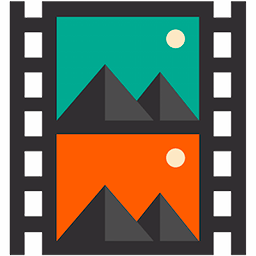 Xilisoft Video Converter Ultimate
Free trial
 Media Player classic
Free
 Apple QuickTime Player
Free, included with OS
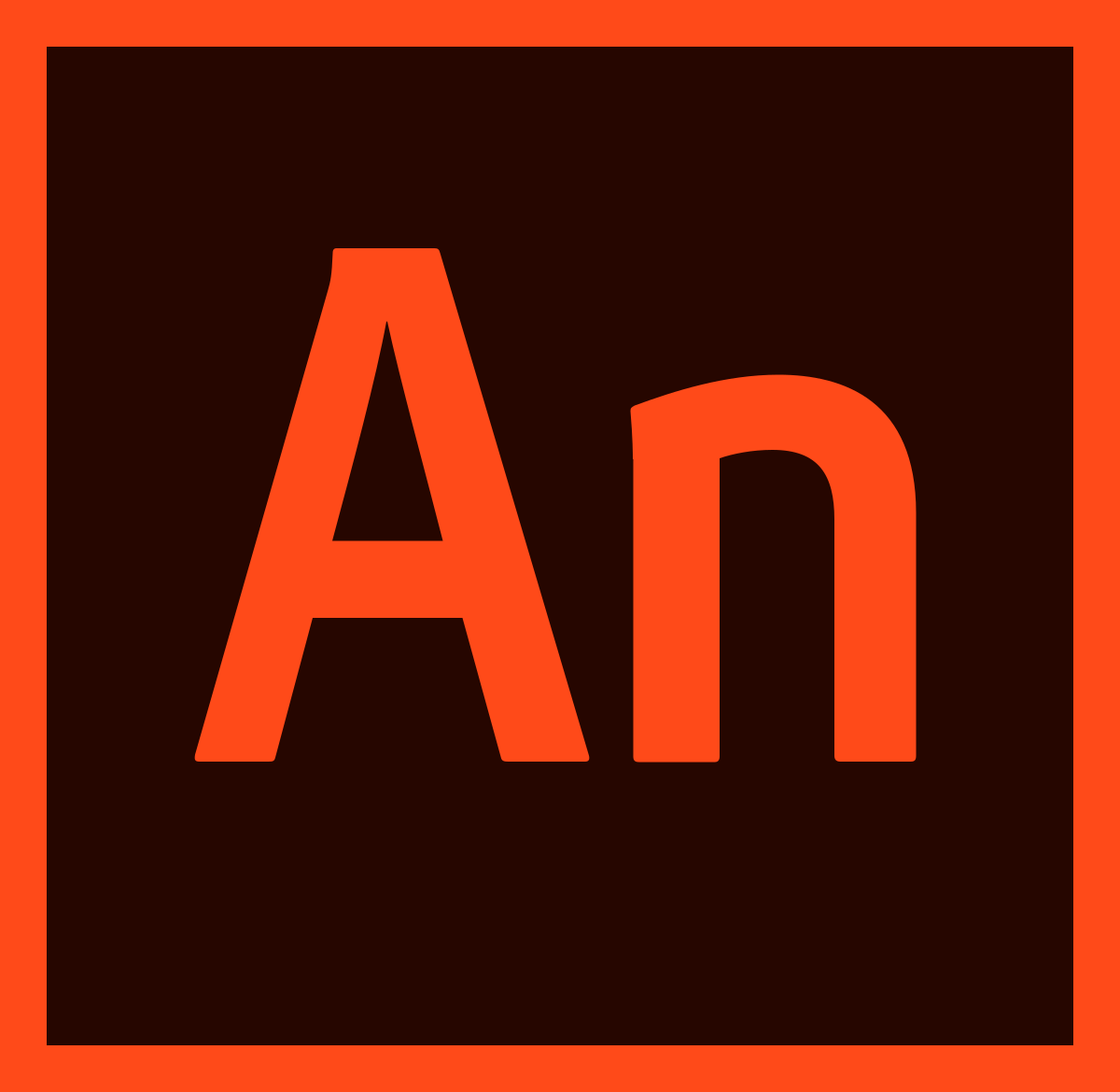 Adobe Animate CC 2019
Free trial
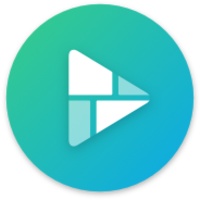 RealNetworks RealTimes: Video Maker
Freemium
|