Yes, it is absolutely safe to allow and give us access to your drive. We won't be making any changes to your site and your dfiles will be safe with you.
Click on the drop down arrow and select Dropbox/Google Drive. Select the Google account from where you want to link your drive. Now you can select the files that you want to upload.
Yes, MKV to MOV converter has an Extract Audio feature with which you can extract the audio from your video files. After uploading your file, you need to select the file format in which you want your audio, and the audio quality. After selecting the desired output format and audio quality, you can extract the audio. The file formats available are MP3 and ACC. The available audio qualities are 48k. 64k, 80k, 96k, 128k, 256k, and 320k. We also have a feature to remove the audio from the video completely.
Yes, our website works on browser, and therefore supports both iOS and Android platforms
All processing is done on your browser, and no files are transferred to the server. Hence your files are 100% safe.
Our website does not require you to sign up or create an account. The platform is absolutely free and you can compress as many files as you want.
MKV to MOV converter allows you to compress your video files. By going to the compression settings, you can select the video size in MB, selecting the encoding speeds and CRF value. Video size also depends on the resolution, frame rate and bitrate. You can convert your videos to the desired size, by selecting the desired settings.
Video encoding is a process done to make video files smaller through compression. It is done to convert analog recordings into digital and to make videos that you would play on the internet. The tools used for video file compression and playback are known as “codecs”. There are many codecs available such as H.264, MPEG-2, VP9, WMV, HEVC and Quicktime. A video may be compressed using different codecs and if you don’t have a software that is not capable of playing the video of that codec, the playback fails. At MKV to MOV converter you can find two best different codecs available, H.264 and MPEG4.
Bitrate refers to the amount of data transferred at any given time. A higher transfer speed means more data passes through, and a higher bitrate provides a better-quality video. Simply put, the higher the bitrate the better is the quality of your video. This doesn’t mean you can go overboard with it. Higher bitrate also means higher buffering time. So, it will all depend on your requirement. Bitrate is measured in bits per second(bps). Since bits are lesser values, we use terms like kilobits, megabits, gigabits, depending on the usage. With MKV to MOV converter you can select your own bitrate, at which you want your videos to be processed. The default measurement is kilobits per second.
Our website is absolutely free and you can use it as many times as you want. There is no free trial uses, after which you will have to pay for using our services. We won't charge you anything.
Videos are made by multiple still photos taken and projected onto a screen, per second. Frame rate or frames per second is the speed at which pictures are shown in a second. For a normal motion picture 24 frames per second is the standard rate. It means 24 pictures are shown within a second, which looks like a video. With MKV to MOV converter you can select the frame rate which you want, according to your need. The frame rates available with us are 24 fps, 30 fps and 60 fps and custom, in which you can type in your desired frame rate. 24 fps are ideal if you want a cinematic look, 30 fps for TV and live sports and 60 fps is ideal for walking videos, blowing candles etc.
The time taken to upload your video for converting depends on the size of your video. Better quality videos with higher resolution will take more time to upload as compared to low-quality videos with lesser resolution. It also depends on the type of video you want to convert. The larger the size of the video, the longer it will take.
MKV to MOV converter provides all the standard resolutions i.e., 1080p, 720p, 480p, 360p, 240p and 144p. Keep in mind that a higher resolution file size will be more than a file with a lower resolution. The size of the file will also depend on the length of the video, the resolution, the aspect ratio and the CRF values.
MKV to MOV converter allows you to choose the quality of the video as per your requirement. If you want high-quality video, you can choose a higher resolution and the file size will be bigger. But if you care about the size of the file and can compromise in the size then chose a lesser resolution. MKV to MOV converter also allows all the standard resolutions from 144p to 1080p.
The best video codec is H.264. Almost every device that exists supports this codec and it is the most commonly used codec. You can watch H.264 encoded videos on laptops, smartphones, desktops, smart TVs, tablets, gaming consoles and almost every other device which supports video formats. MPEG4 has a slower compression rate as compared to H.264. The image quality and playback are more fluent for files encoded with H.264 encoder. It also has a small file size as compared to MPEG4.
MKV to MOV converter allows you to choose encoding speed i.e., the speed at which you want to convert the video and save it for download. The encoding speeds available with MKV to MOV converter are ultrafast, superfast, very fast, faster, fast, medium, slow, slower, very slow. The slower the speed the better is the compression. MKV to MOV converter provides a wide range of encoding speeds according to the varying needs of our users and ensures to provide the best quality videos for each edit made by the user.
| Security | 100% (No files are sent to server for processing) |
| File size limits | None (No limit on size of files) |
| Usage limits | None (Process as many files as you want) |
| Price | Free |
| User Information Captured | None (We do not request for user information such as email / phone number) |
| Ads | None (We provide complete ad free experience) |
| Format | MKV | MOV |
|---|---|---|
| Short Name | MKV | MOV |
| Full Name | Matroska Video File | Apple QuickTime Movie |
| Category | Video file | Video file |
| Pros | Very flexible. Has lossy as well as lossless option. Well documented. Non-proprietary. Addition of metadata is allowed. | Can store abstract data references for media data. They can be readily modified without having to rewrite all of the media data afterward. For professional video editing, this is the industry standard. |
| Cons | There is currently no standalone hardware player that can play MKV files. Larger file size. Still under developing. | Are mainly used for editing but not the standard to be used for actual purposes. On actual devices, there is a low level of acceptance. |
| Created by | Matroska | Apple |
| Created in | 2002 | 1998 |
| Basic information | A video file saved in the Matroska multimedia container format is known as an MKV file. It can handle a variety of audio and video codecs, including.SRT,.SSA,.USF (Universal Subtitle Format), and VobSub subtitles. Short video clips, TV shows, and movies are commonly stored as MKV files. | A MOV file is a multimedia container file format that saves movies in the QuickTime File Format (QTFF). It has one or more tracks that contain various sorts of media data, including video, audio, and text (subtitles). Movies and other video files are typically saved as MOV files. |
| Detailed information | The Matroska Multimedia Container (MKV) is an open and free standard for video data storage. The file can contain an unlimited number of audio, video, image, and subtitle tracks, making it a handy way to save movies, full TV programmes, and more. The user can jump to all of the different data tracks in the raw format. It's comparable to the.AVI,.ASF, and.MOV formats in that it may have a variety of video, audio, image, and subtitle tracks. Matroska Video files are multimedia files that use the Matroska container format to store one or more video tracks and are identified by the.mkv file extension. The MKV format, which is commonly used to save short video snippets, TV series, and movies, has gained popularity among anime fansubbers. Many of these users add subtitles, and the MKV format is particularly handy because it allows for several audio and subtitle tracks to be combined in one file. | Apple developed and released QTFF in 1991. The container format is intended to support a variety of media formats in order to facilitate the transmission of multimedia between devices, operating systems, and applications. QTFF multimedia files are often stored as.mov files, however they can also be saved as.qt files. Video, audio, timecode, and text tracks can all be found in MOV files, which can be used to store and synchronise various forms of data. Several alternative codecs can be used to encode each media track. The MPEG-4 codec is often used to compress MOV files. Each file container can hold a variety of media kinds. Videos, video effects, text, photos, subtitles, and audio can all be stored in them. This file type is frequently used by video editing applications. MOV and QuickTime files are frequently used in music and video editing (or the two combined). |
| Platform Supported |
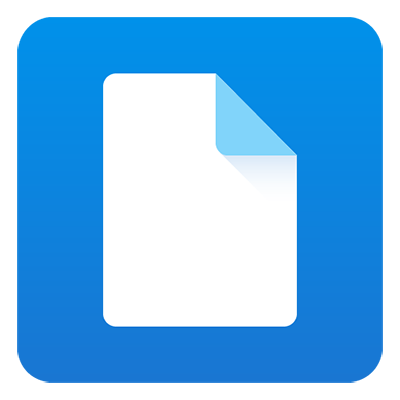 File viewer for Android
Freemium
|
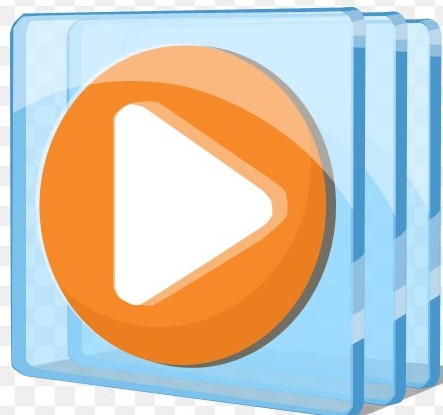 Microsoft Windows Media Player
Free, included with OS
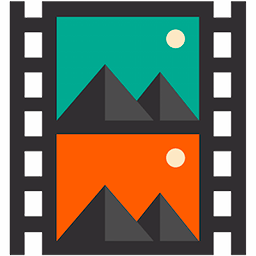 Xilisoft Video Converter Ultimate
Free trial
|