Yes, it is absolutely safe to allow and give us access to your drive. We won't be making any changes to your site and your dfiles will be safe with you.
Click on the drop down arrow and select Dropbox/Google Drive. Select the Google account from where you want to link your drive. Now you can select the files that you want to upload.
MPEG to MP4 converter provides all the standard resolutions i.e., 1080p, 720p, 480p, 360p, 240p and 144p. Keep in mind that a higher resolution file size will be more than a file with lower resolution. The size of the file will also depend on the length of the video, the resolution, the aspect ratio and the CRF values.
Yes, MPEG to MP4 converter has an Extract Audio feature with which you can extract the audio from your video files. After uploading your file, you need to select the file format in which you want your audio, and the audio quality. After selecting the desired output format and audio quality, you can extract the audio. The file formats available are MP3 and ACC. The available audio qualities are 48k. 64k, 80k, 96k, 128k, 256k, and 320k. We also have a feature to remove the audio from the video completely.
Video encoding is a process done to make video files smaller through compression. It is done to convert analog recordings into digital and to make videos that you would play on the internet. The tools used for video file compression and playback are known as “codecs”. There are many codecs available such as H.264, MPEG-2, VP9, WMV, HEVC and Quicktime. A video may be compressed using different codecs and if you don’t have a software that is not capable of playing the video of that codec, the playback fails. At MPEG to MP4 converter you can find two best different codecs available, H.264 and MPEG4.
The time taken to upload your video for converting depends on the size of your video. Better quality videos with higher resolution will take more time to upload as compared to low quality videos with lesser resolution. It also depends on the type of video you want to convert. The larger the size of the video, the longer it will take.
MPEG to MP4 converter allows you to choose the quality of the video as per your requirement. If you want high quality video, you can choose a higher resolution and the file size will be bigger. But if you care about the size of the file and can compromise in the size then choose a lesser resolution.
The best video codec is H.264. Almost every device that exists supports this codec and it is the most commonly used codec. You can watch H.264 encoded videos on laptops, smartphones, desktops, smart TVs, tablets, gaming consoles and almost every other device which supports video formats. MPEG4 has a slower compression rate as compared to H.264. The image quality and playback are more fluent for files encoded with H.264 encoder. It also has a small file size as compared to MPEG4.
Videos are made by multiple still photos taken and projected onto a screen, per second. Frame rate or frames per second is the speed at which pictures are shown in a second. For a normal motion picture 24 frames per second is the standard rate. It means 24 pictures are shown within a second, which looks like a video. With MPEG to MP4 converter you can select the frame rate which you want, according to your need. The frame rates available with us are 24 fps, 30 fps and 60 fps and custom, in which you can type in your desired frame rate. 24 fps are ideal if you want a cinematic look, 30 fps for TV and live sports and 60 fps is ideal for walking videos, blowing candles etc.
MPEG to MP4 converter allows you to choose encoding speed i.e., the speed at which you want to convert the video and save it for download. The encoding speeds available with MPEG to MP4 converter are ultrafast, superfast, very fast, faster, Fast, medium, slow, slower, very slow. The slower the speed the better is the compression. MPEG to MP4 converter provides a wide range of encoding speeds according to varying needs of our users and ensures to provide the best quality videos for each edit made by the user.
Bitrate refers to the amount of data transferred at any given time. A higher transfer speed means more data passes through, and a higher bitrate provides a better-quality video. Simply put, the higher the bitrate the better is the quality of your video. This doesn’t mean you can go overboard with it. Higher bitrate also means higher buffering time. So, it will all depend on your requirement. Bitrate is measured in bits per second(bps). Since bits are lesser values, we use terms like kilobits, megabits, gigabits, depending on the usage. With MPEG to MP4 converter you can select your own bitrate, at which you want your videos to be processed. The default measurement is kilobits per second.
MPEG to MP4 converter allows you to compress your video files. By going to the compression settings, you can select the video size in MB, selecting the encoding speeds and CRF value. Video size also depends on the resolution, frame rate and bitrate. You can convert your videos to the desired size, by selecting the desired settings.
| Security | 100% (No files are sent to server for processing) |
| File size limits | None (No limit on size of files) |
| Usage limits | None (Process as many files as you want) |
| Price | Free |
| User Information Captured | None (We do not request for user information such as email / phone number) |
| Ads | None (We provide complete ad free experience) |
| Format | MPEG | MP4 |
|---|---|---|
| Short Name | MPEG | MP4 |
| Full Name | Moving Pictures Experts Group Video | MPEG-4 Part 14 |
| Category | Video file | Video file |
| Pros | MPEG files give excellent outcomes that are exact replicas of their originals. Most online browsers support this format, and it may be played on a variety of platforms, including Windows Media Player and QuickTime. | Offers multi-platform support. Easy to use. Easily distributable. Compression at a high level while creating smaller files, which makes it perfect for video streaming or compressing high-definition audio-video files. Can content metadata. Can be integrated with 3D graphics and other tools to interact. Supported by all platforms. A versatile file format. |
| Cons | Despite the high quality of MPEG's end products, this results in a poor compression ratio and a bigger file size. It may take longer to open a larger file. | Codec difficulties might cause audio to drift out of sync with the video. Playback and editing may necessitate a significant amount of computational power. Because it is a lossy format, a higher degree of compression and smaller file size would result in audio and video quality reductions. Because of its popularity, copyrighted files can now be illegally distributed. |
| Created by | Moving Picture Experts Group | Moving Picture Experts Group |
| Created in | 1993 | 2001-2003 |
| Basic information | An MPEG file is a video file that employs the Moving Picture Experts Group's standardised digital video format (MPEG). It contains compressed video and audio using MPEG-1 or MPEG-2 compression. Typically, MPEG files are used to exchange videos over the Internet. | MPEG4 is a file format for storing media types defined by the ISO/IEC Moving Picture Experts Group, while it can also store other media types. .mp4 is the most common extension for this type of file. It's a type of multimedia file used to save a movie or video clip. It could also include graphics or subtitles. MP4 is an abbreviation for MPEG-4 Part 14 (MPEG-4), a container format based on the QuickTime File Format (QTFF), which is utilised by.MOV and.QT files. |
| Detailed information | The Moving Picture Experts Group (MPEG) is an international organisation that develops media compression and encoding standards. Most significantly, MPEG establishes video and audio compression standards. MPEG-1, the first version of MPEG video and audio compression, was released in 1993. MPEG-2, the successor to MPEG-1, was created in 1995. The lossy compression allows for reduced file sizes to be downloaded and uploaded while maintaining good quality. These audio and video file containers keep the two portions in sync while being compressed using MPEG-1 or MPEG-2 compression. .MPG files can be used to save MPEG-1 and MPEG-2 films. MPEG films are increasingly being saved as.MP4 files, which use MPEG-4 compression. | MP4 files employ the Moving Picture Experts Group's MPEG-4 compression standard (MPEG). The audio and video tracks are compressed separately in this format. The video is compressed using MPEG-4 video encoding, and the audio is encoded using AAC compression, which is the same as that used in.AAC files. Apple and other mobile device manufacturers frequently utilise this file type to store audio, still photos, or video. Audio books, songs, movies, videos, pictures, and podcasts are all examples of this. MPEG-4 is a popular video streaming format. Many MP3 players claim to be able to play MP4 files, which basically implies they can play music and some video files (albeit not always true MP4 files). The MP4 extension allows you to download or stream movies, videos, and audio files. |
| Platform Supported |
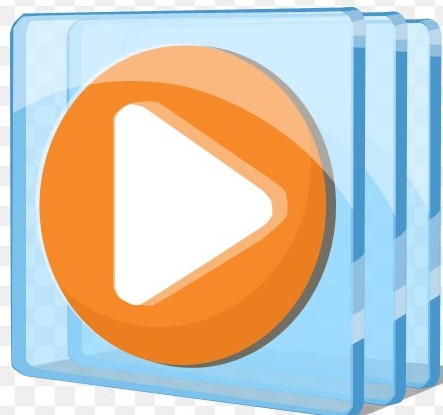 Microsoft Windows Media Player
Free, included with OS
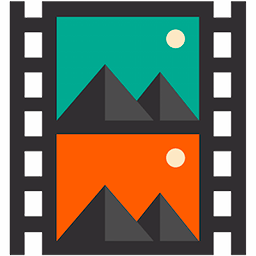 Xilisoft Video Converter Ultimate
Free trial
 Apple QuickTime Player
Free, included with OS
 Roxio Toast 18
Paid
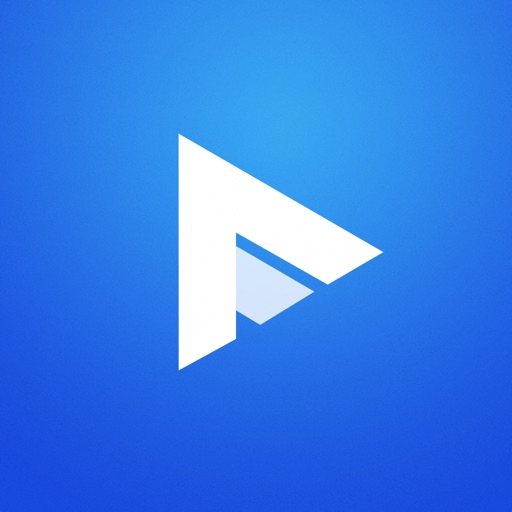 Pentaloop PlayerXtreme Media Player
Freemium
|
 Apple Music
Free, included with OS
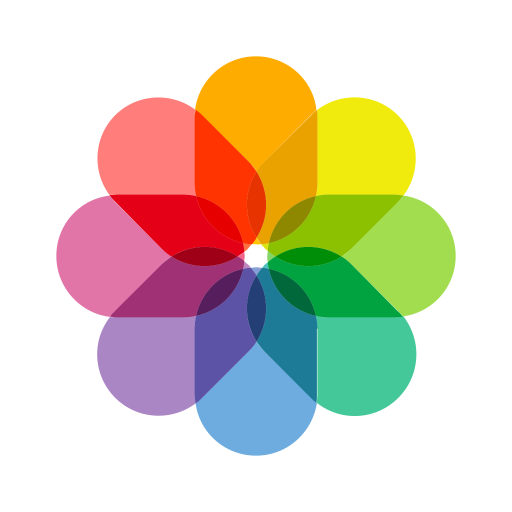 Apple Photos
Free, included with OS
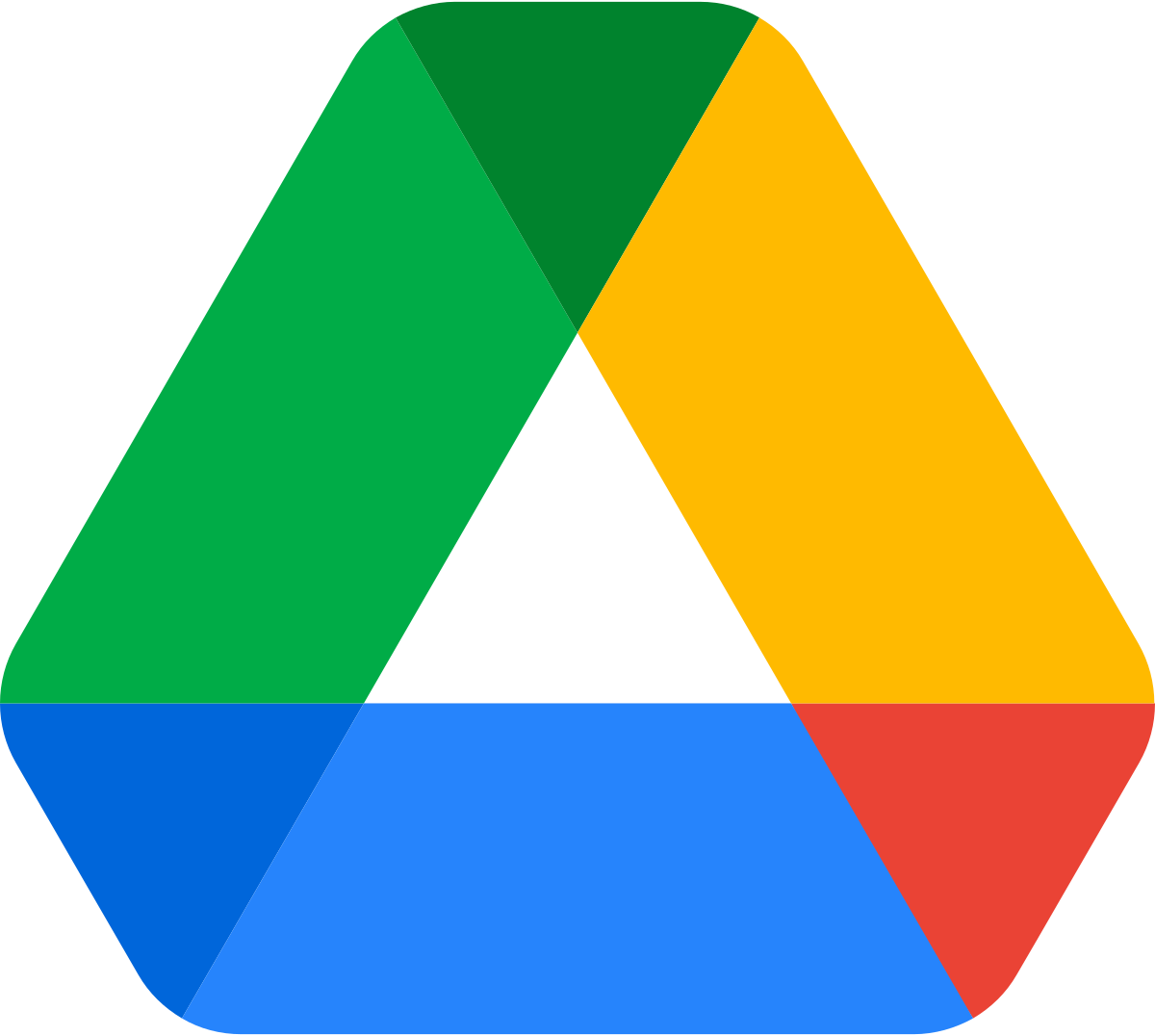 Google Drive
Freemium
 olimsoft Oplayer
Paid
|